The most common answer for the 3.8.5 Click for Rectangles CodeHS is:
RECT_HEIGHT = 50
RECT_WIDTH = 30
def draw_rectangle(x, y):
rect = Rectangle(RECT_HEIGHT, RECT_WIDTH)
rect.set_position(x, y)
add(rect)
add_mouse_click_handler(draw_rectangle)The code is intended to draw rectangles on a graphics canvas in response to mouse clicks. However, the code appears incomplete and possibly uses functions from a specific graphics library that isn’t explicitly mentioned.
Here’s a revised version of your code:
# Assuming you are using a library that provides these functions
# If you are using a different library, you might need to adjust the code accordingly
RECT_HEIGHT = 50
RECT_WIDTH = 30
def draw_rectangle(x, y):
# Create a rectangle at the position where the mouse was clicked
rect = Rectangle(RECT_WIDTH, RECT_HEIGHT) # Width and height are passed to the Rectangle constructor
rect.set_position(x, y) # Set the position of the rectangle to the mouse click coordinates
add(rect) # Add the rectangle to the canvas
# Add a mouse click handler to the canvas
# When the canvas is clicked, the draw_rectangle function will be called
add_mouse_click_handler(draw_rectangle)
In this revised code:
draw_rectanglefunction is defined to create a rectangle usingRectangle(RECT_WIDTH, RECT_HEIGHT).set_position(x, y)is called to place the rectangle where the mouse was clicked.add(rect)adds the rectangle to the canvas.add_mouse_click_handler(draw_rectangle)sets up the mouse click event handler to triggerdraw_rectanglewhenever the canvas is clicked.
This code should work in an environment that provides the specified functions. If you’re using a different library or environment, you might need to adjust the code to fit the available functions and classes. Remember, different graphics libraries in Python (like tkinter, pygame, etc.) have different ways of handling graphics and events.
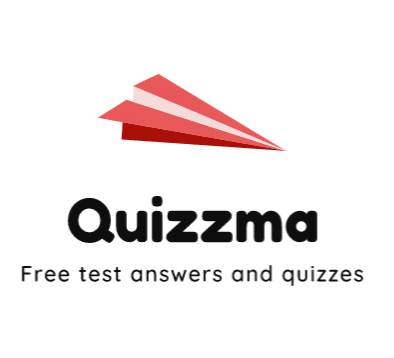
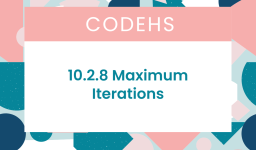

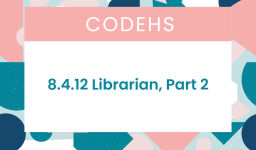
Leave a comment