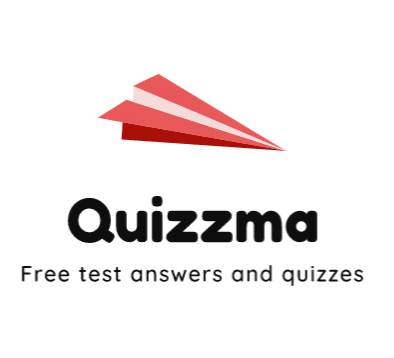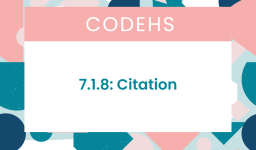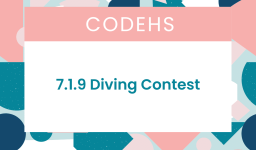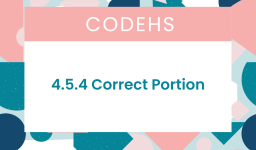The most common answer is:
speed(0)
penup()
setposition(-200,-160)
pendown()
color_value = color(“red”)
def draw_square():
begin_fill()
for i in range(4):
forward(40)
right(90)
end_fill()
def square_row():
for i in range (5):
draw_square()
forward(80)
Draws a square row offset by one
def square_row_alt():
forward(40)
draw_square()
forward(40)
def move_up_a_row():
left(90)
forward(40)
right(90)
backward(400)
Draws the original red row
for i in range(5):
square_row()
move_up_a_row()
square_row_alt()
backward(400)
move_up_a_row()
Resets the position to draw the black rows
penup()
setposition(-200,-160)
pendown()
color_value = color(“black”)
Draws the black row
for i in range(5):
square_row_alt()
backward(400)
move_up_a_row()
square_row()
move_up_a_row()To create a checkerboard pattern using turtle graphics in Python, it’s important to ensure that the squares are drawn in alternating colors and positions across rows.
This approach has the right concept but needs a bit of adjustment for clarity and functionality. Specifically, the process for alternating colors and the positioning for alternate rows needs refinement.
Here’s an optimized version of the code that draws a complete 8×8 checkerboard pattern:
import turtle
turtle.speed(0) # Set the drawing speed to the fastest
def draw_square(color):
turtle.color(color)
turtle.begin_fill()
for _ in range(4):
turtle.forward(40) # Side length of each square
turtle.right(90)
turtle.end_fill()
def square_row(start_color):
for _ in range(4): # 8 squares in a row, but we draw every other square
turtle.penup()
draw_square(start_color)
turtle.forward(80) # Skip the next square's space
turtle.forward(40) # Move to the start of the next square for alternating rows
def draw_checkerboard():
for row in range(8):
turtle.penup()
turtle.setposition(-200, -160 + (row * 40)) # Move to the start of the new row
if row % 2 == 0:
start_color = "red" # Even rows start with red
else:
start_color = "black" # Odd rows start with black
square_row(start_color)
draw_checkerboard()
turtle.done() # Keep the window open until manually closed
Key Adjustments and Additions:
draw_squareFunction: This function now takes a color parameter to fill each square with the specified color.square_rowFunction: Adjusted to alternate the starting color of each row between black and red.- Checkerboard Drawing Logic: The main loop correctly positions the turtle at the start of each row and alternates the starting color for each row to create the checkerboard pattern.
- Positioning and Movement: The code ensures the turtle is properly positioned at the start of each row, taking into account the checkerboard pattern’s alternating nature.
This version provides a clear and efficient way to draw a checkerboard pattern with alternating red and black squares, correctly positioning each row and alternating the colors as needed.